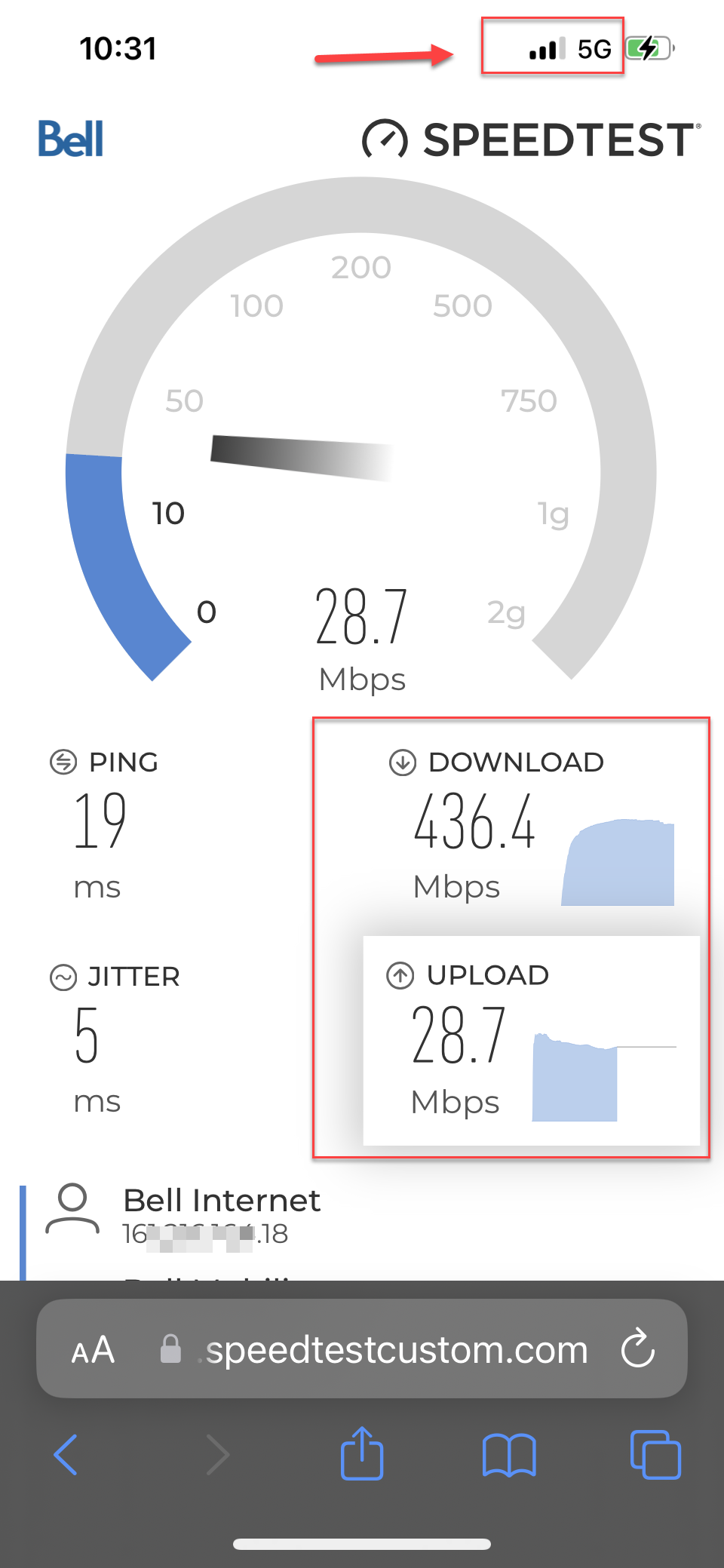4. How to Transfer to a New eSIM with Bell Mobility
Below, we guide you through each step of transferring your existing Bell Mobility Service to a new eSIM on your new iPhone in detail.
- Visit Bell’s support website page at How to transfer my existing Bell Mobility service to a new SIM card or eSIM
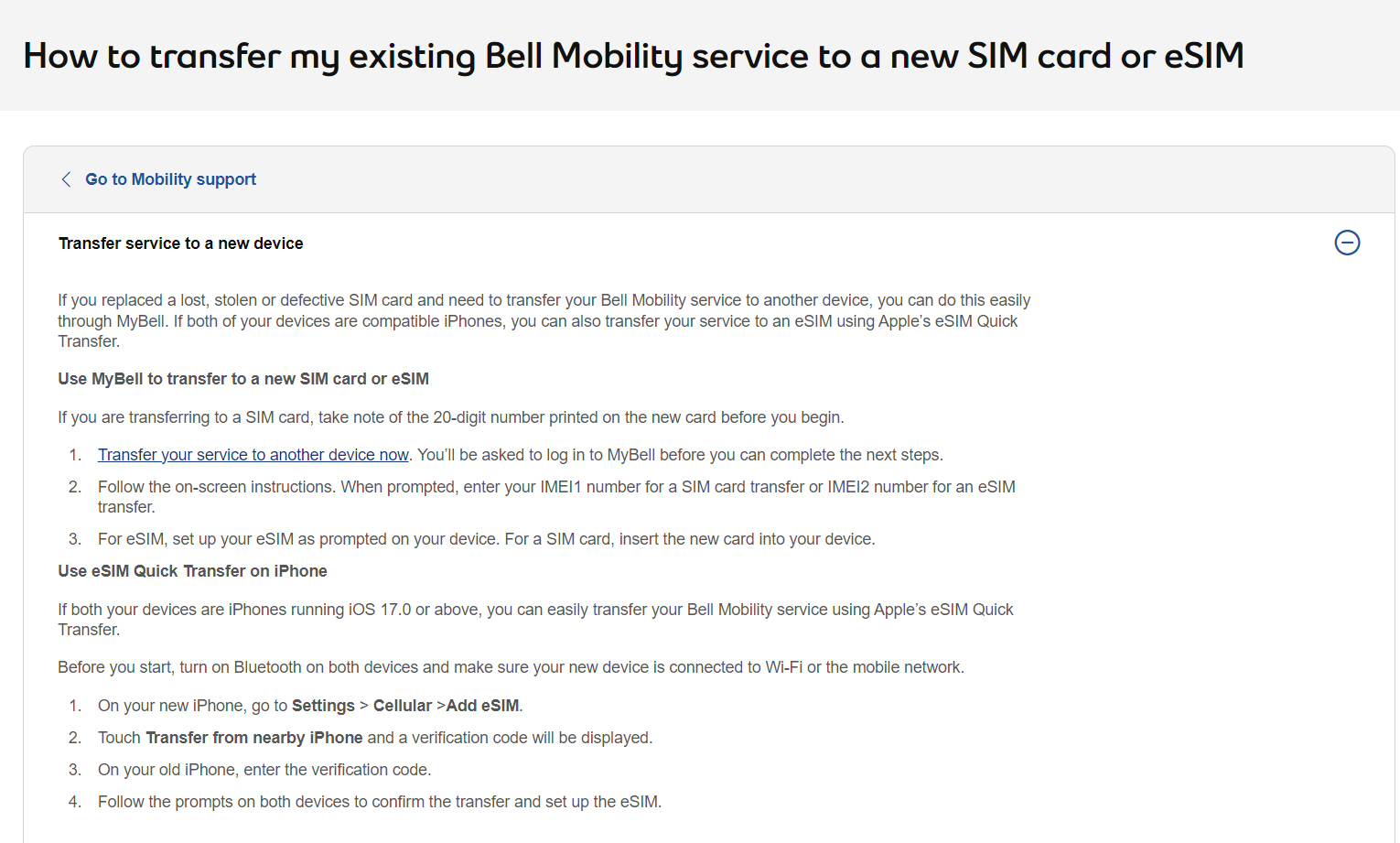
2. Expand section: “Transfer service to a new device“, then click the link “Transfer your service to another device now“
3. Login to your My Bell account when prompted
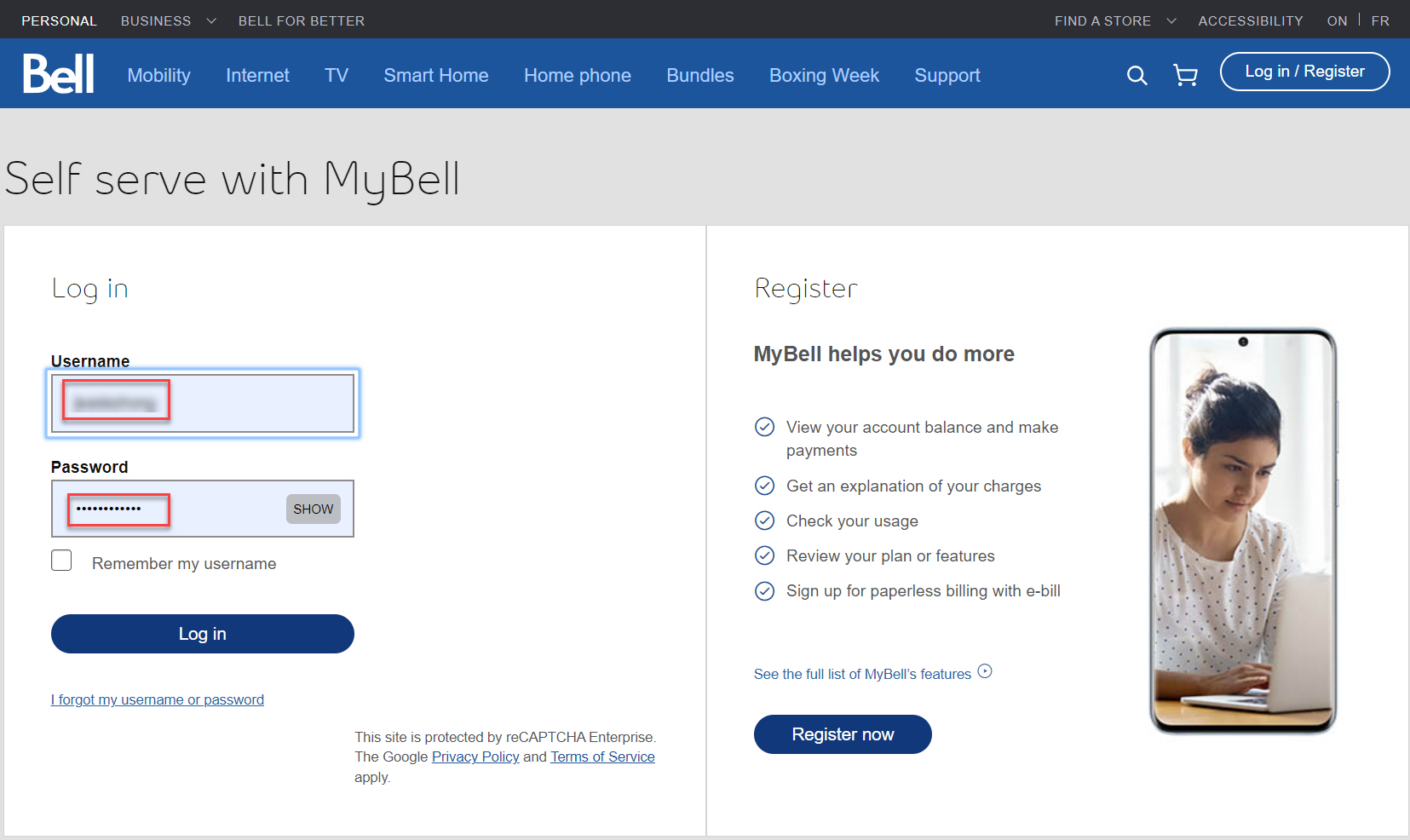
4. Select the line/number being transferred
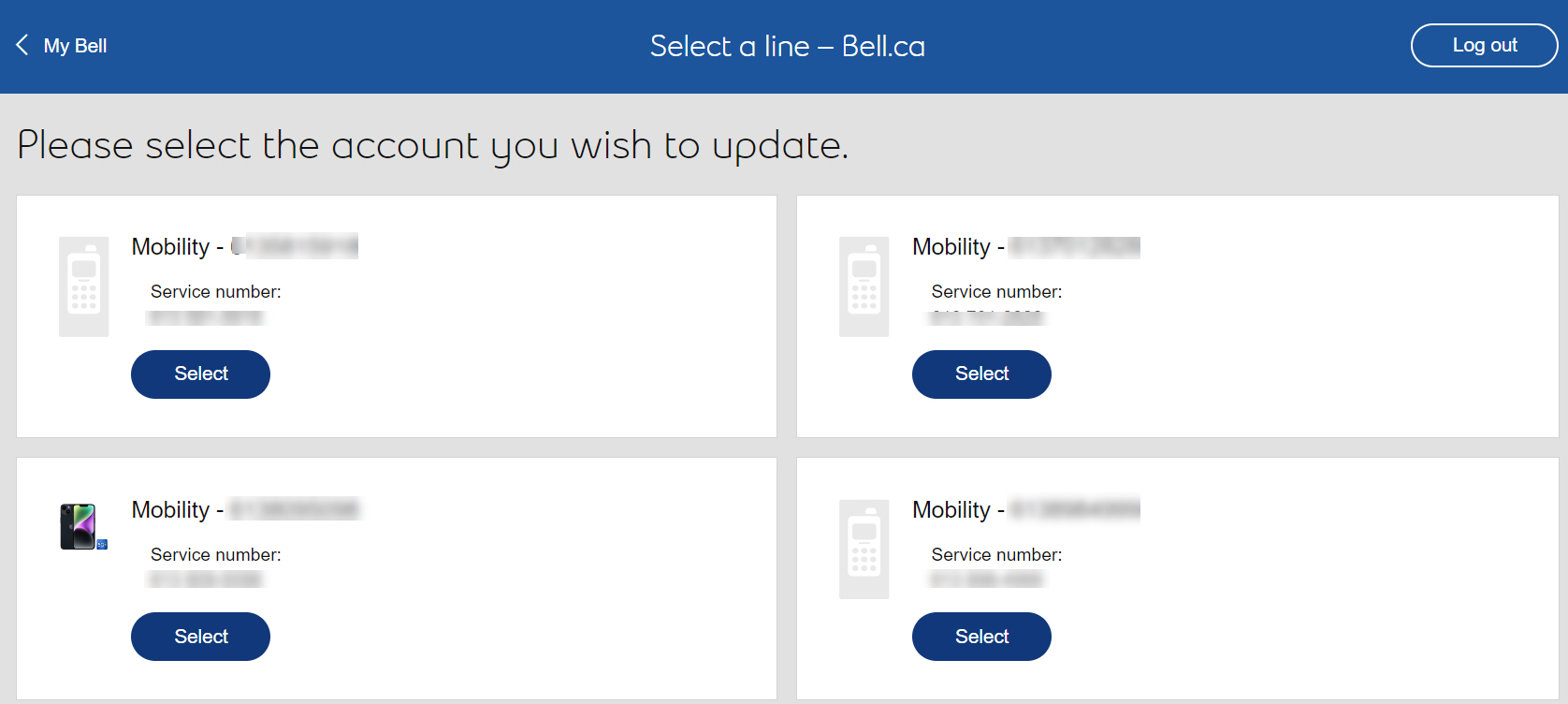
5. Select and confirm the option “Transfer service to another device”
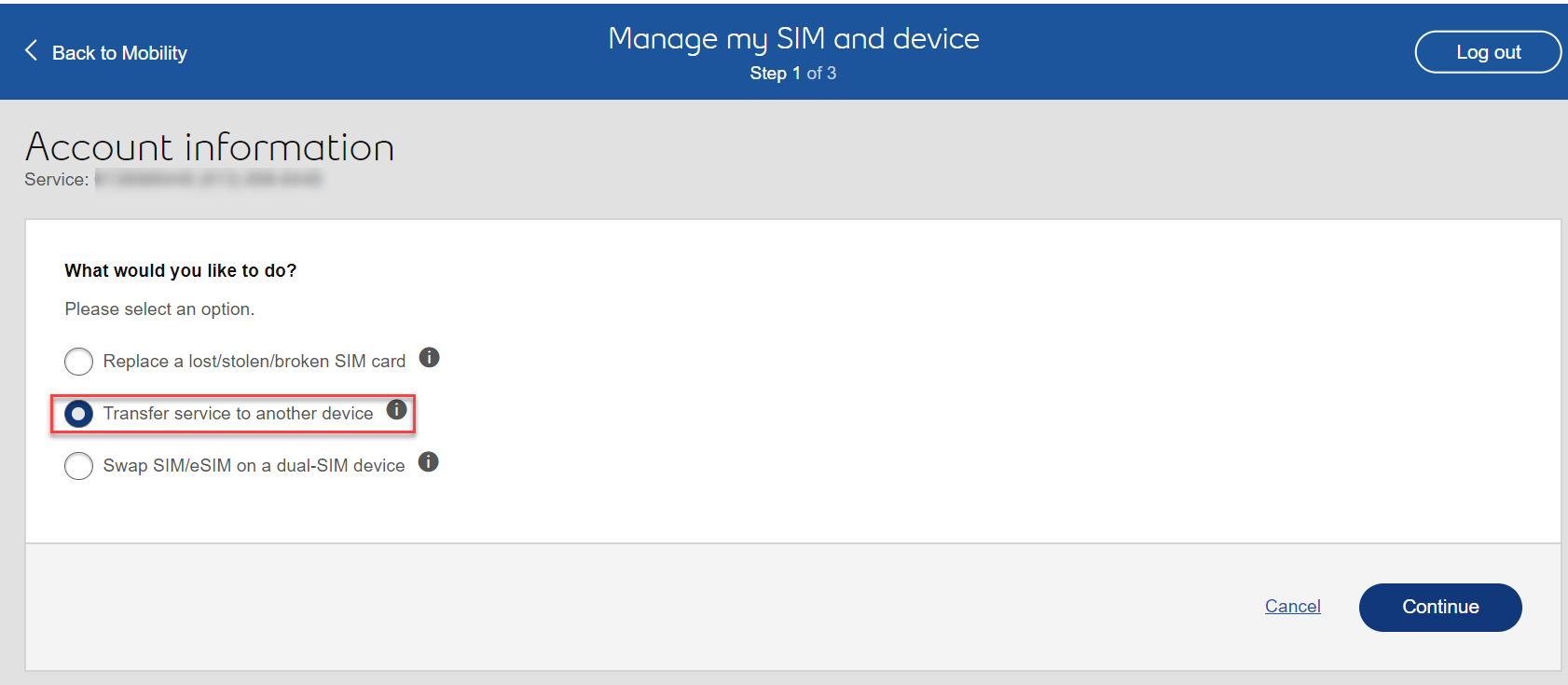
6. Locate, enter and confirm the IMEI Number of the eSIM, then click “Validate”
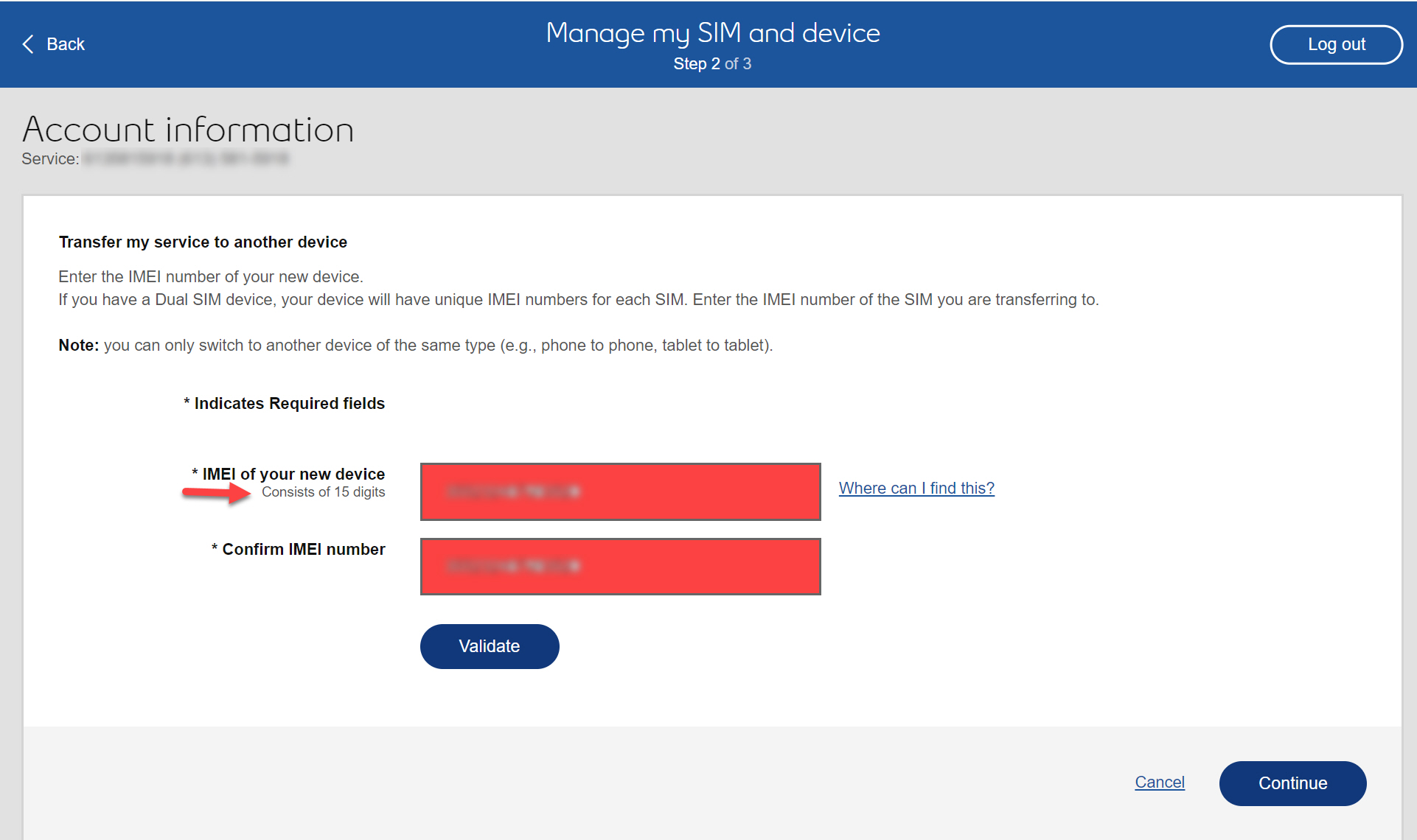
Note: You can easily find the IMEI (International Mobile Equipment Identity) for an eSIM on an iPhone. Please note that the steps could vary slightly depending on the iPhone model and iOS version.
Open the “Settings” app on your iPhone.
Go to “General.”
Tap on “About.”
Scroll down to find the “Digital SIM” or “eSIM” section.
Here, you should see the IMEI2 (IMEI1 is for physical SIM) number associated with your eSIM.
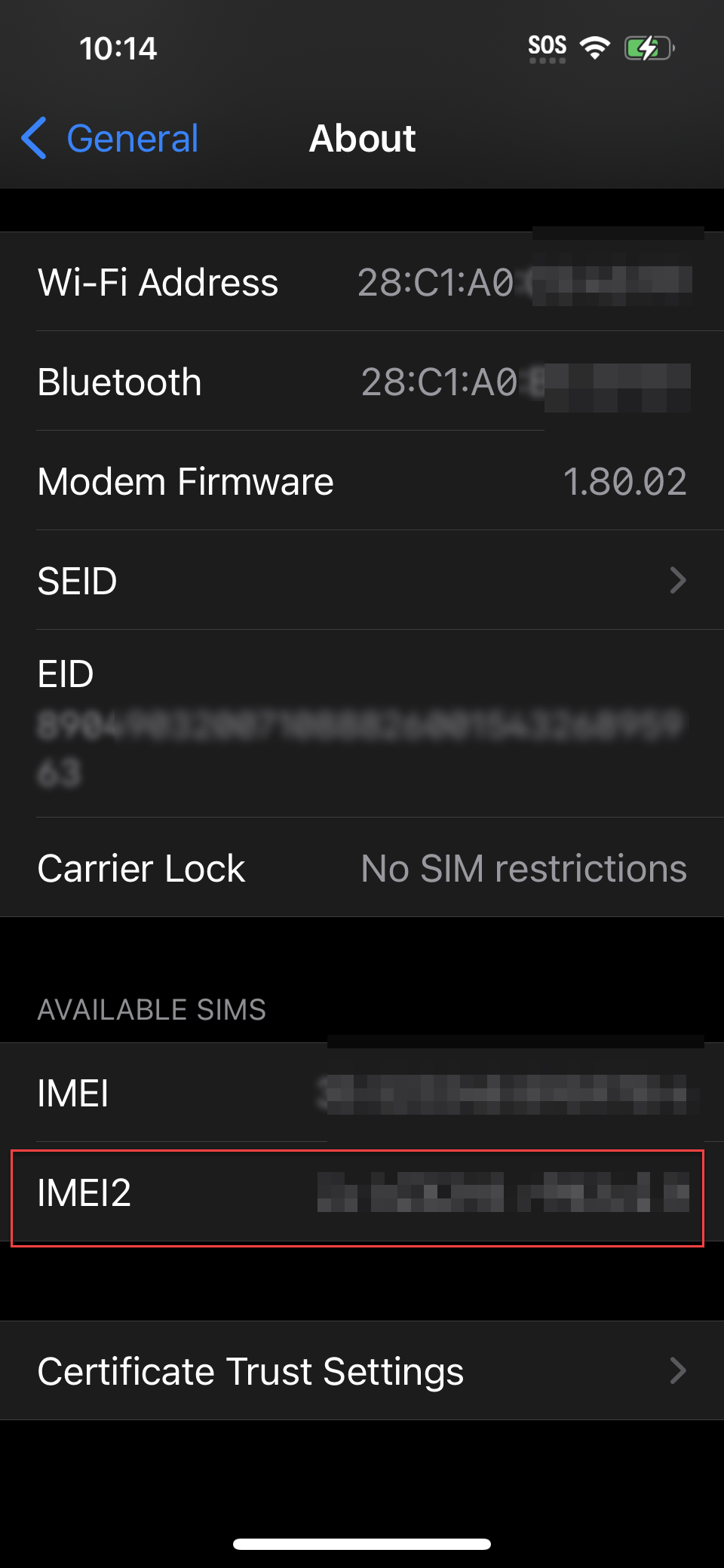
7. Click “Send Code” to verify ownership of your number
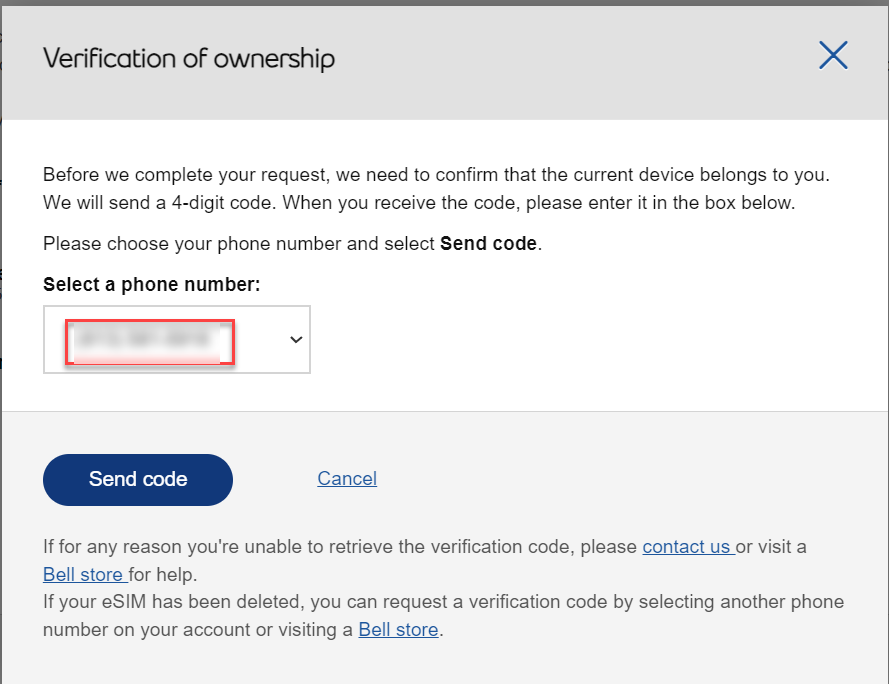
8. Enter the 4-digit verification code
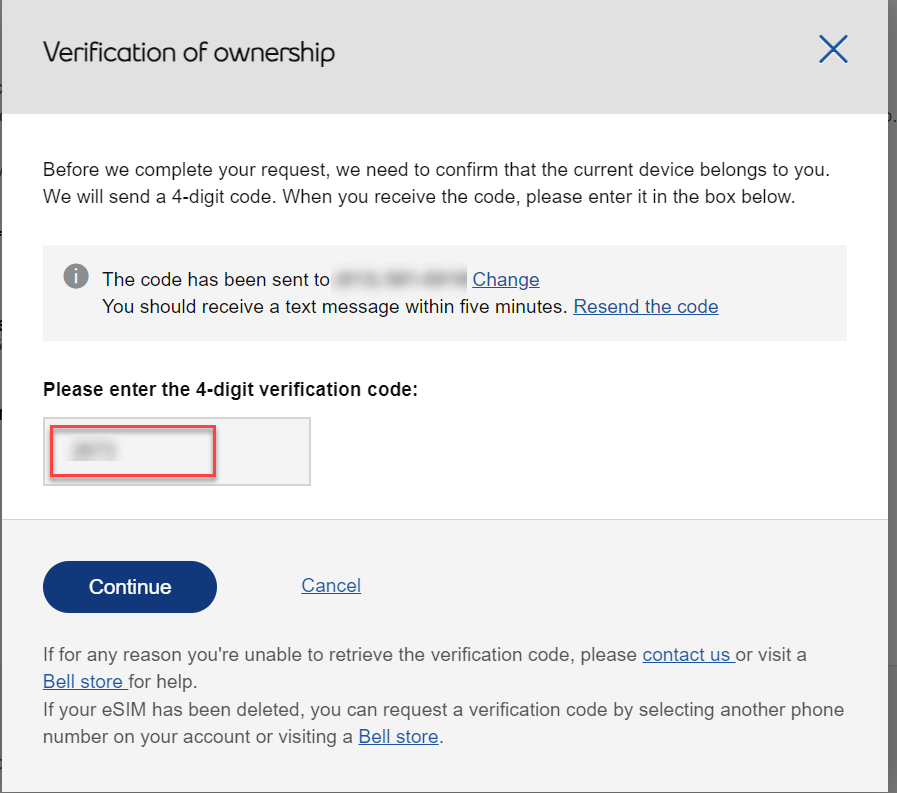
9. Review & Submit Your eSIM Transfer Request
VERY IMPORTANT: MAKE SURE TO TURN WIFI ON ON YOUR NEW DEVICE before submitting your request
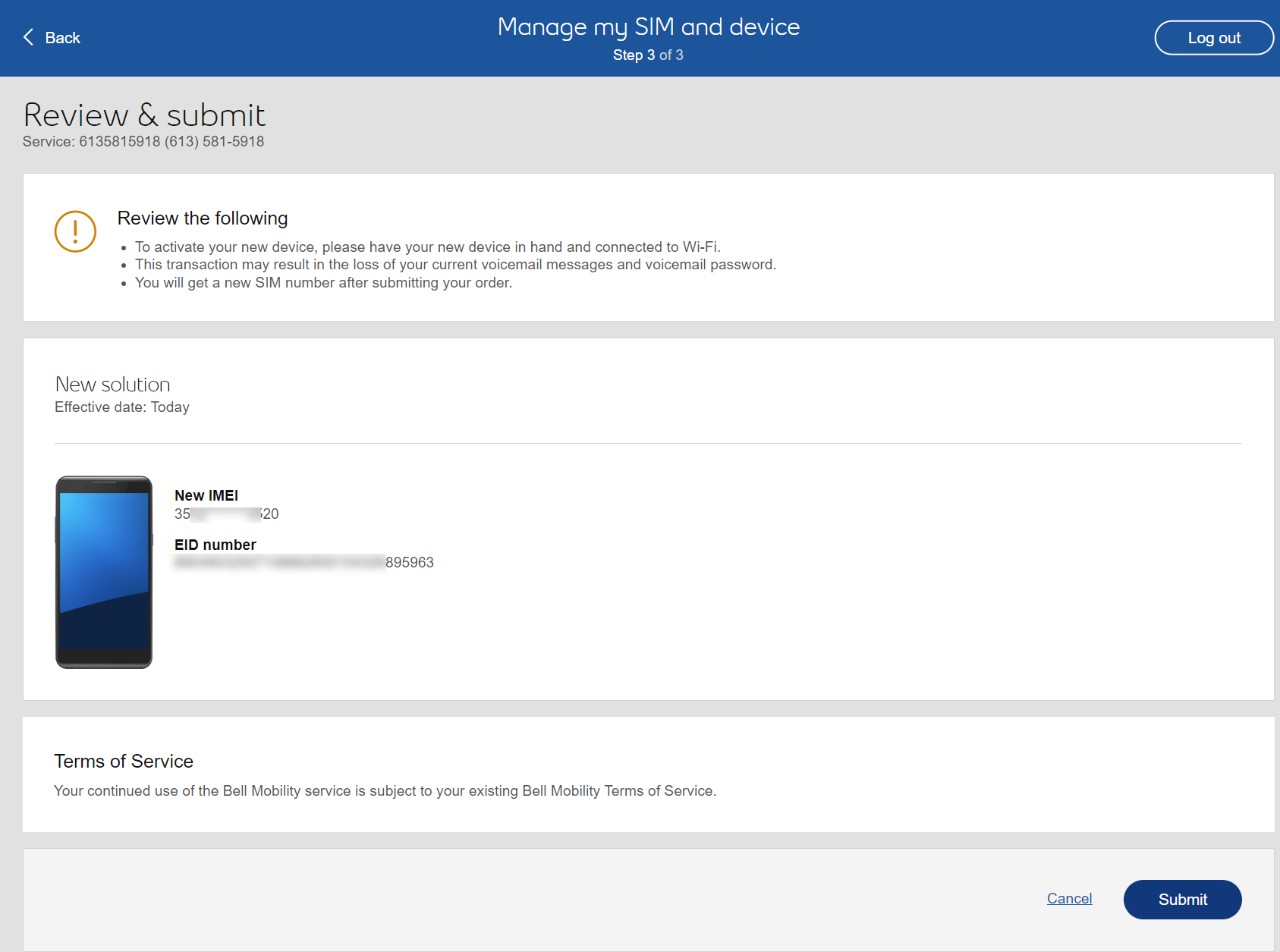
10. After activating your Bell Mobility line on eSIM, if you receive a notification on your iPhone, click on the notification to complete the eSIM setup.
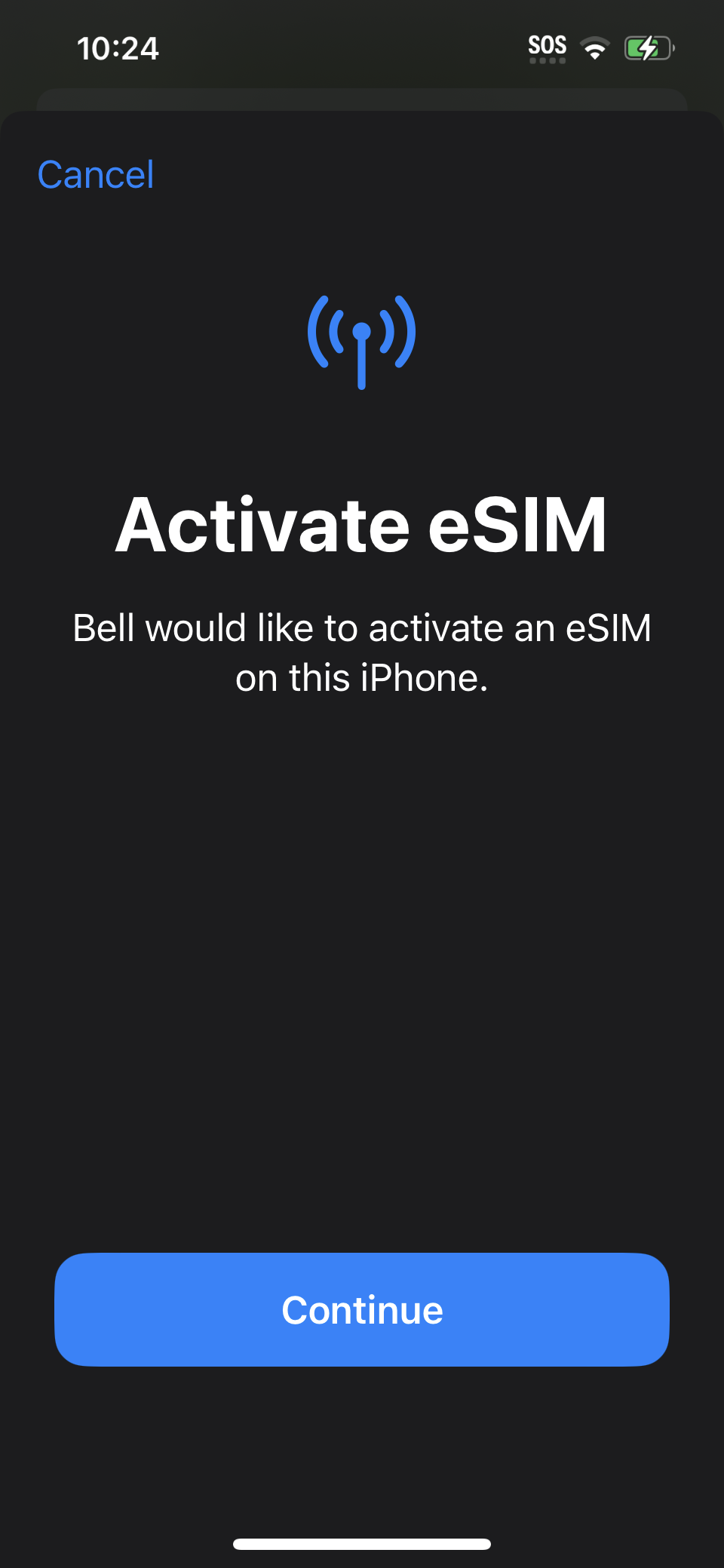
Otherwise, follow the instructions below for manual eSIM setup.
Note: Make sure your iPhone is on iOS 13.0 or above and connected to Wi-Fi or mobile data.
Go to Settings > Cellular > Add eSIM (or Add Cellular Plan).
If prompted, select Use QR Code option.
Scan the following QR code and follow the prompts:
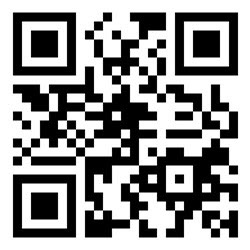
Alternatively, you can enter the details manually
Select Enter Details Manually.
In the SM-DP+ Address field, paste or type:
CUST-011-V4-PROD-ATL2.GDSB.NET
Leave the Activation Code field blank.
11. Click “Continue” to confirm and start activating your eSIM
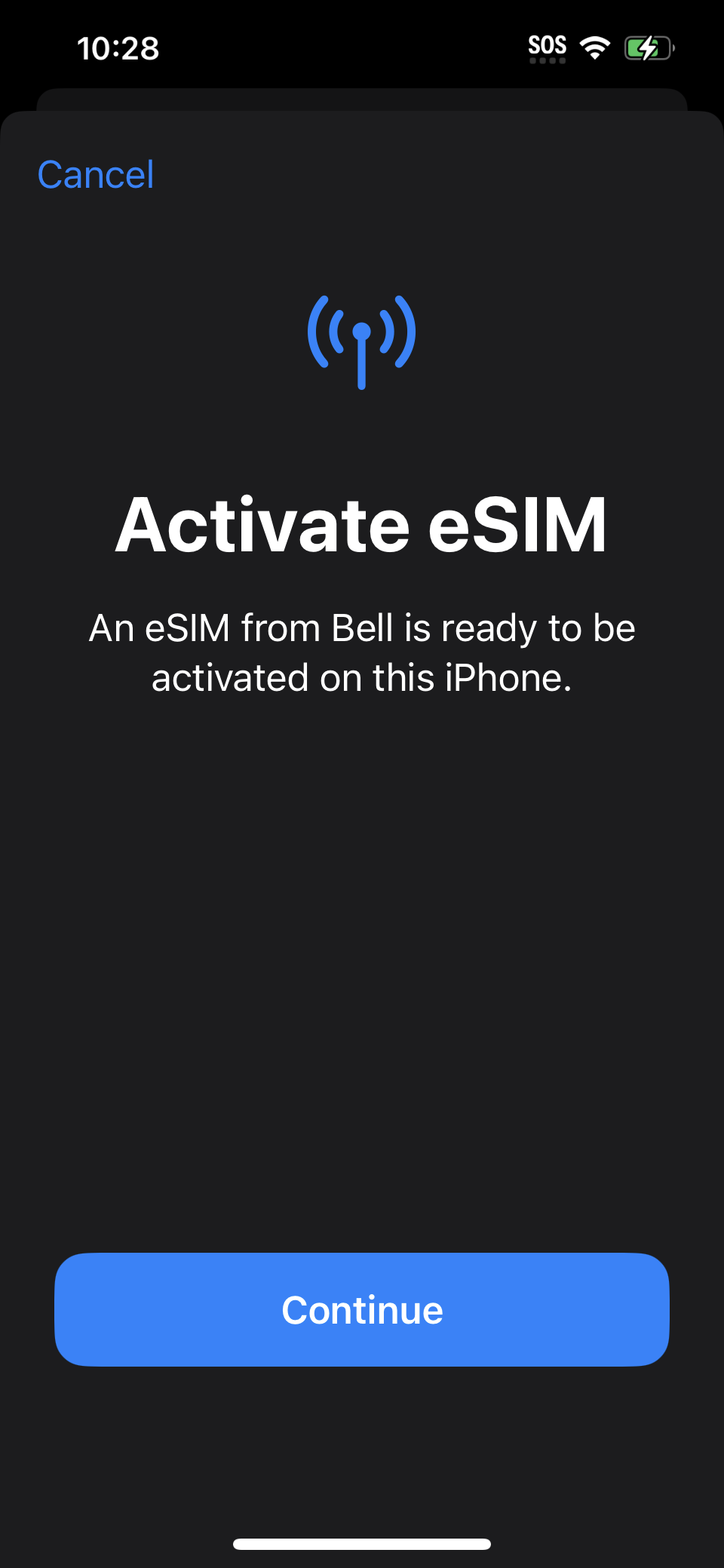
12. Activating is in progress, it will take about 20 seconds approximately
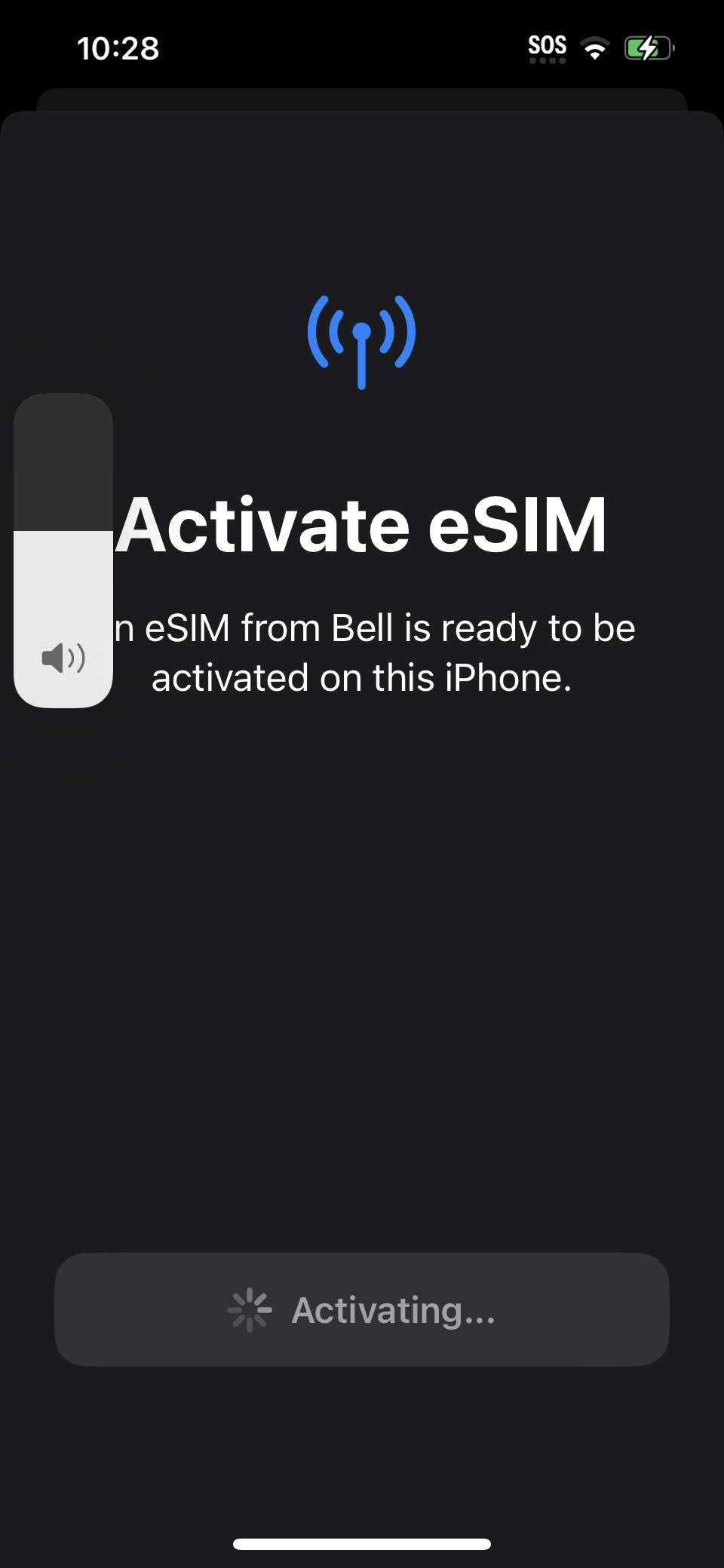
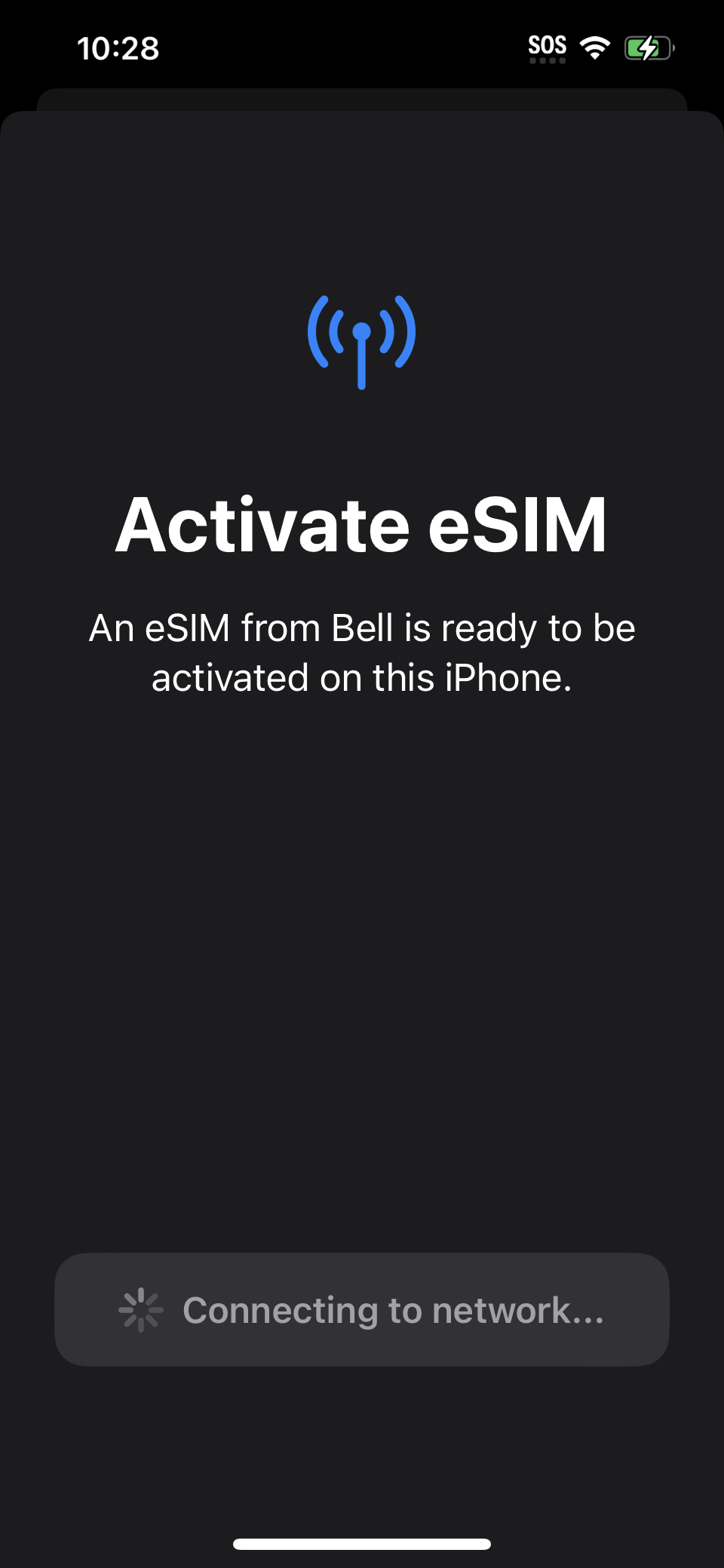
13. Confirmation of activation completed
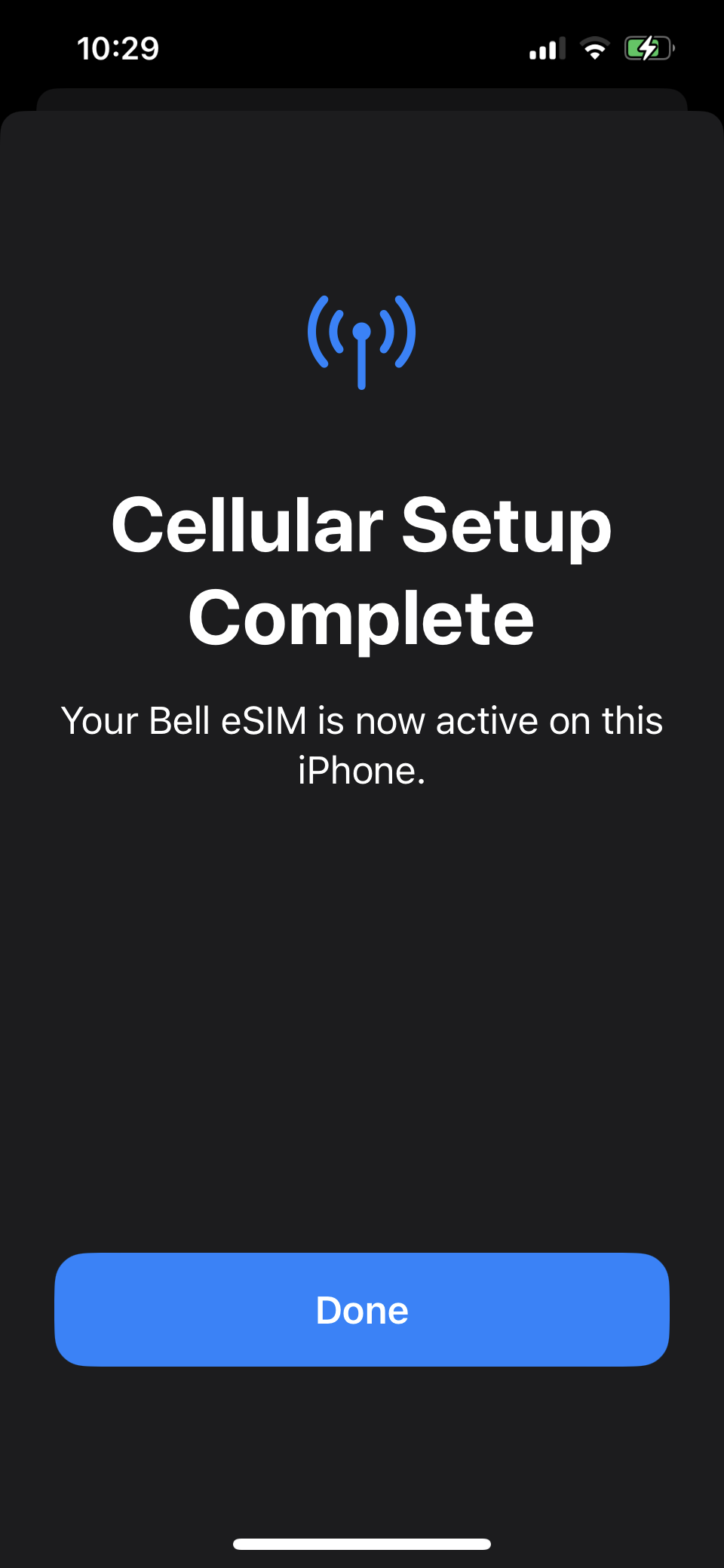
14. Verify you see the mobile signal bar icon instead of the “SOS” icon, which indicates you are now connected to Bell Mobility network and service; Test your activation by making an inbound/ outbound call.
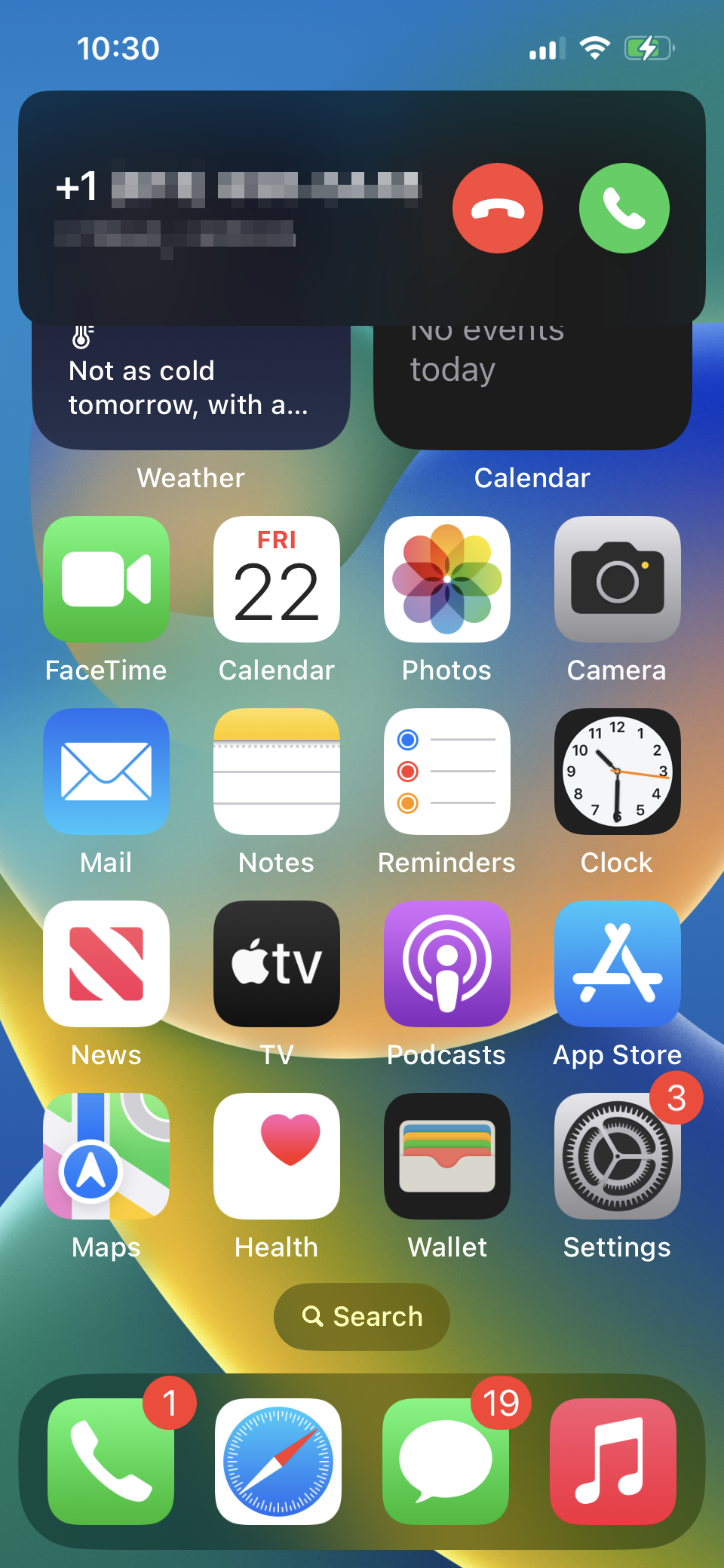
15. Disconnect your WiFi on your phone and test your mobile data service by browsing online with Safari browser, opening your favorite App like SpeedTest.net or running a Bell Network Speedtest